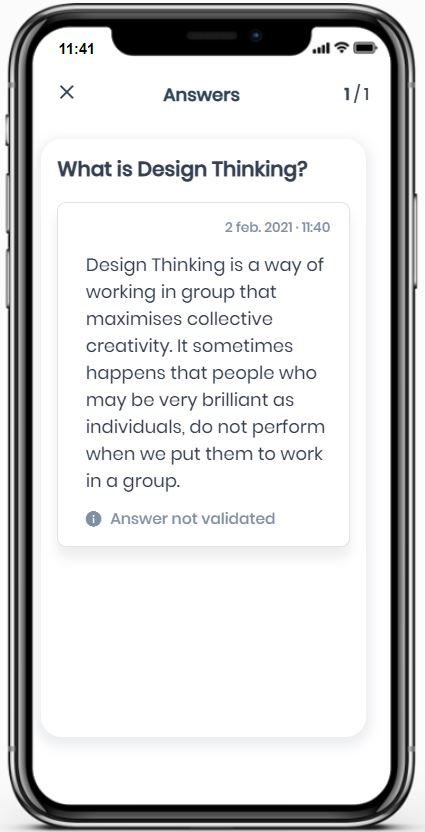When you ask a question to a Mastermind or group of Masterminds and you receive his/her answer, Zap, our Artificial Intelligence, will notify you with the following push notification "We've found an answer to your question! Shall we take a look?" that will arrive on your mobile device.
Answers not validated by other masterminds
To see the answer, follow these steps:
Access Zap, found in the center of the Lower Menu
Zap will greet you and ask you what you want to do
Click on the "Show Answers" button
If you have more than one answer, you can swipe left to access them
Click on the "Show Answers" button of a question to access it
The top of the answer will show the date and time your question was answered
At the bottom of the answer will be the message: Answer not validated. Zap needs another mastermind to validate the answer received in order to learn it and incorporate it into the knowledge it have about your organisation
Click on the "X" at the top left to exit the answers
Click on the "X" button at the top left to exit Zap
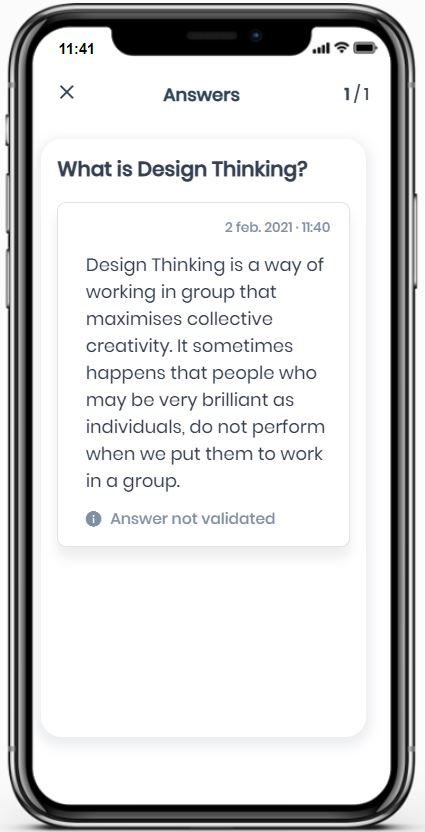
Note: In the web version of the App, if you have more than one answer you will be able to access them by using the right or left arrows on the keyboard.
Answers validated by other masterminds
When another mastermind of your organisation validates the answer you have received, Zap our Artificial Intelligence, will notify you through the following push notification "There is already an answer to your question, shall we take a look? which will arrive on your mobile device.
To see the answer follow these steps:
Access Zap, found in the center of the Lower Menu
Zap will greet you and ask you what you want to do
Click on the "Show Answers" button
If you have more than one answer, you can swipe left to access them
Click on the "Show Answers" button of a question to access it
The top of the answer will show the date and time your question was answered
At the bottom of the answer you will see the message: Validated by one mastermind. Thanks to the process of validation of answers by other masterminds, Zap learns new questions and improves his knowledge in a more rigorous way
Click the "I disagree" button if you are not satisfied with the answer given
Click on the red "Thumbs down" button if the answer is not useful
Click on the green "Thumbs up" button if you find the answer useful
Click on the "X" at the top left to exit the answers
Click on the "X" button at the top left to exit Zap
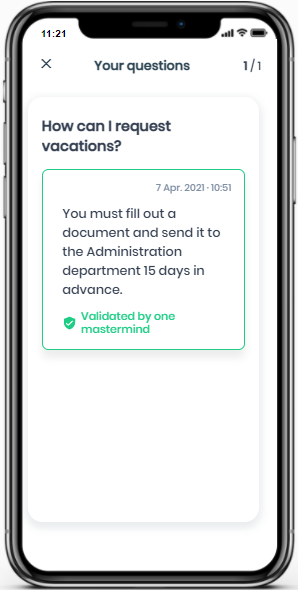
Note: When a little red dot appears next to Zap, it means that Zap has something new for you.
Note: In the web version of the App, if you have more than one answer you will be able to access them by using the right or left arrows on the keyboard.
Questions without answers
Questions without answers are also part of the learning process. When you have found a question that no wise man can answer, Zap will send you the following message in the "News" section of the App: You have found a treasure! After shuffling it among different masterminds, your question, so far has no answer, but I can still get one.
To access the question:
Click on the message and it will automatically open the "Your questions" section with the following information:
The question
The verification that there is no answer

Check out our article Ask
Back to the top of the article
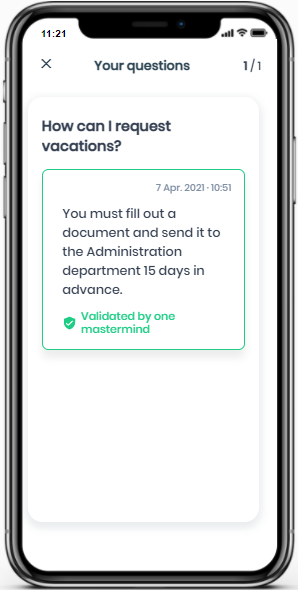
 check ticket status
check ticket status