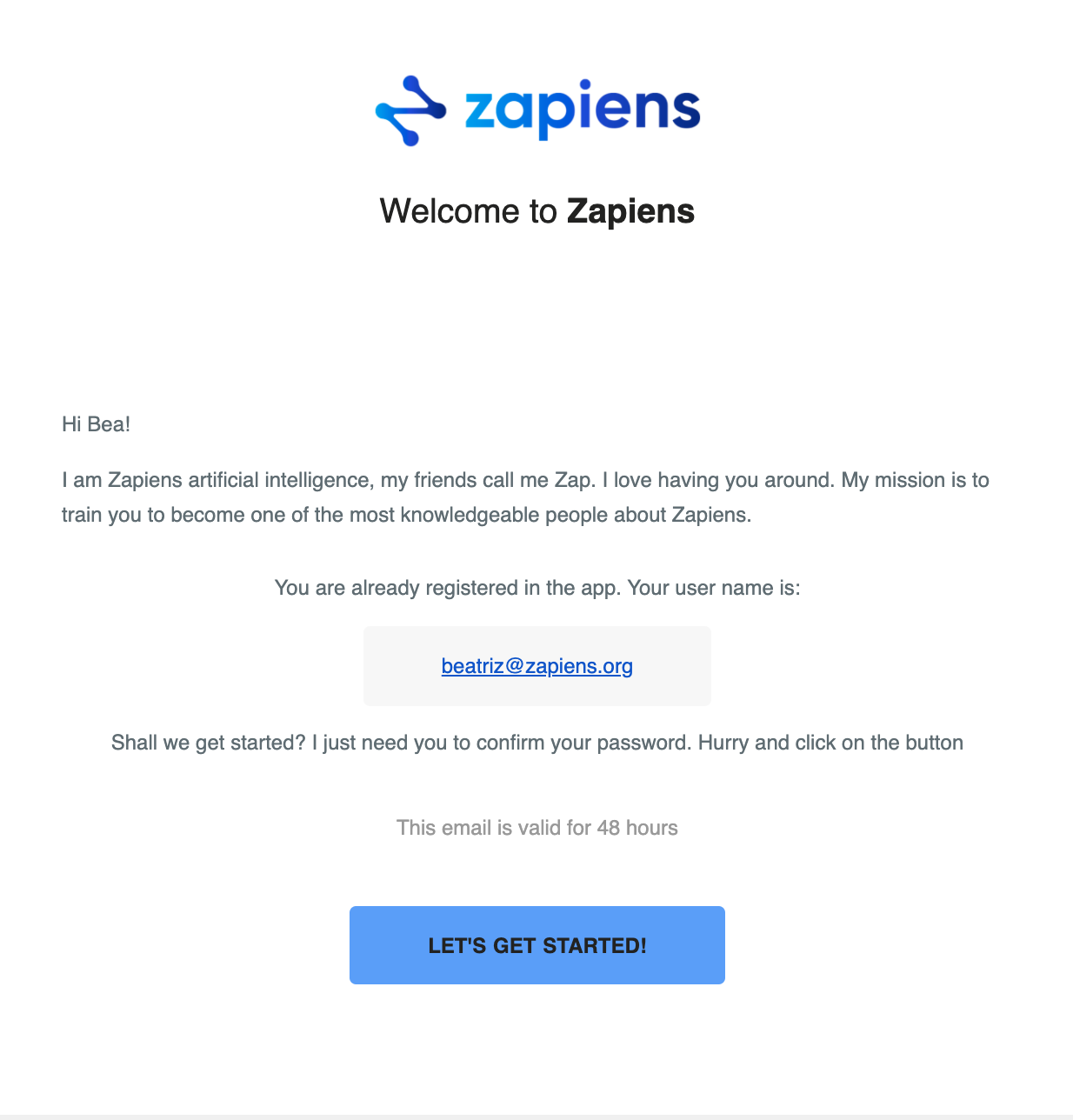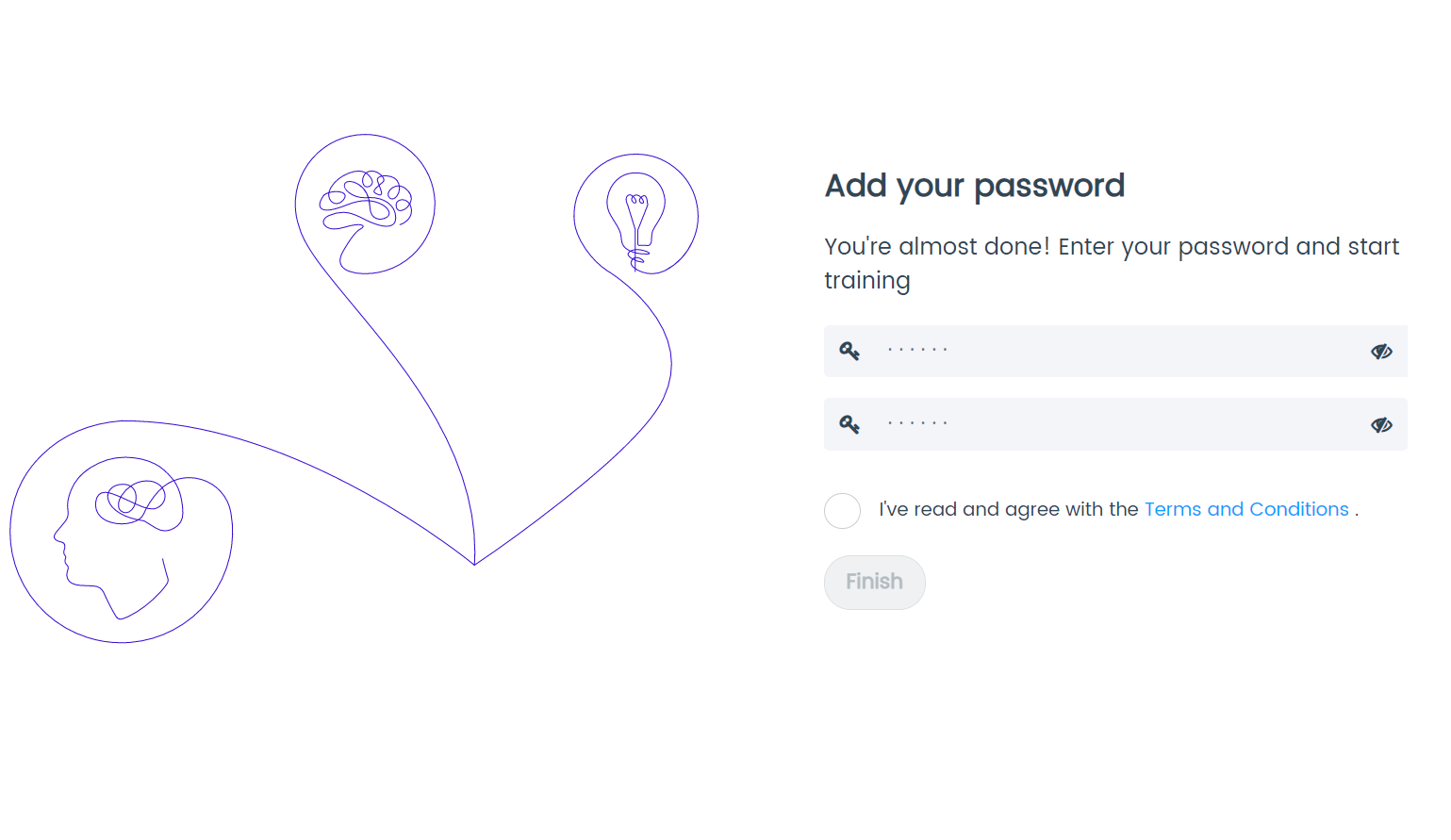Welcome email
Modified on: Tue, 22 Feb, 2022 at 11:07 AM
If you have received a welcome email from Zapiens, click on the "Create account" or " Let's get started" button from your mobile device or from your PC, depending on the email you received.

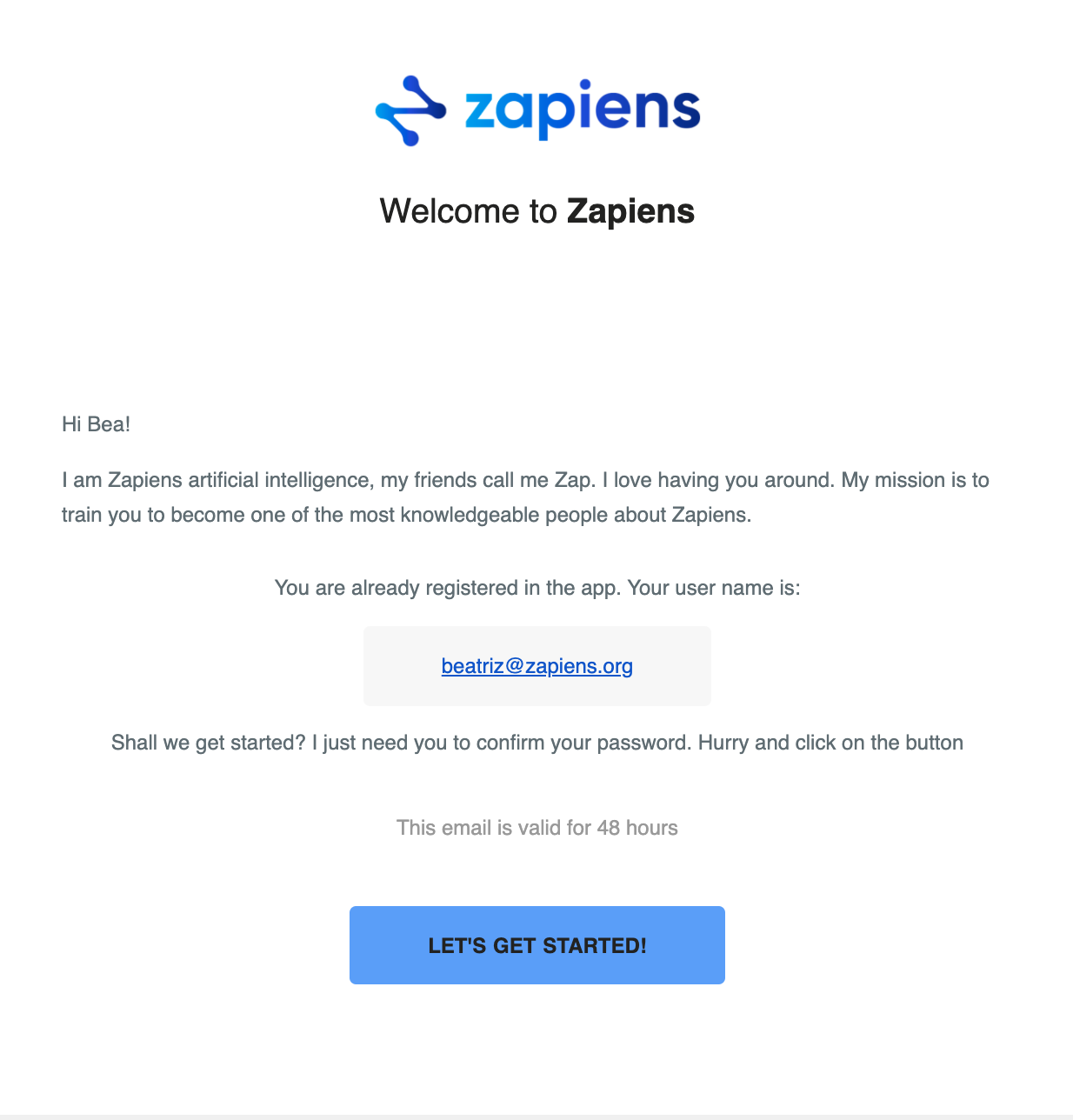
Follow the steps below:
From your mobile device
If you don't have the App installed:
Open the link in your browser and it will redirect you to the Play Store or App Store to install the App
Click on “Open”. Follow these steps:
In the new window, type the password and confirm the password
Accept the "Terms and Conditions"
Click on "Save"
You will automatically be logged into the App
If you have the App installed already:
Open the link in your browser or directly through Zapiens App
Follow these steps:
In the new window, type the password and confirm the password
Accept the "Terms and Conditions"
Click on “Save”
You will automatically be logged into the App

From your PC
In the window that opens in your browser, enter your new password twice
Accept the “Terms and Conditions”
Click on "Finish"
Access our web version, download the App or log in directly
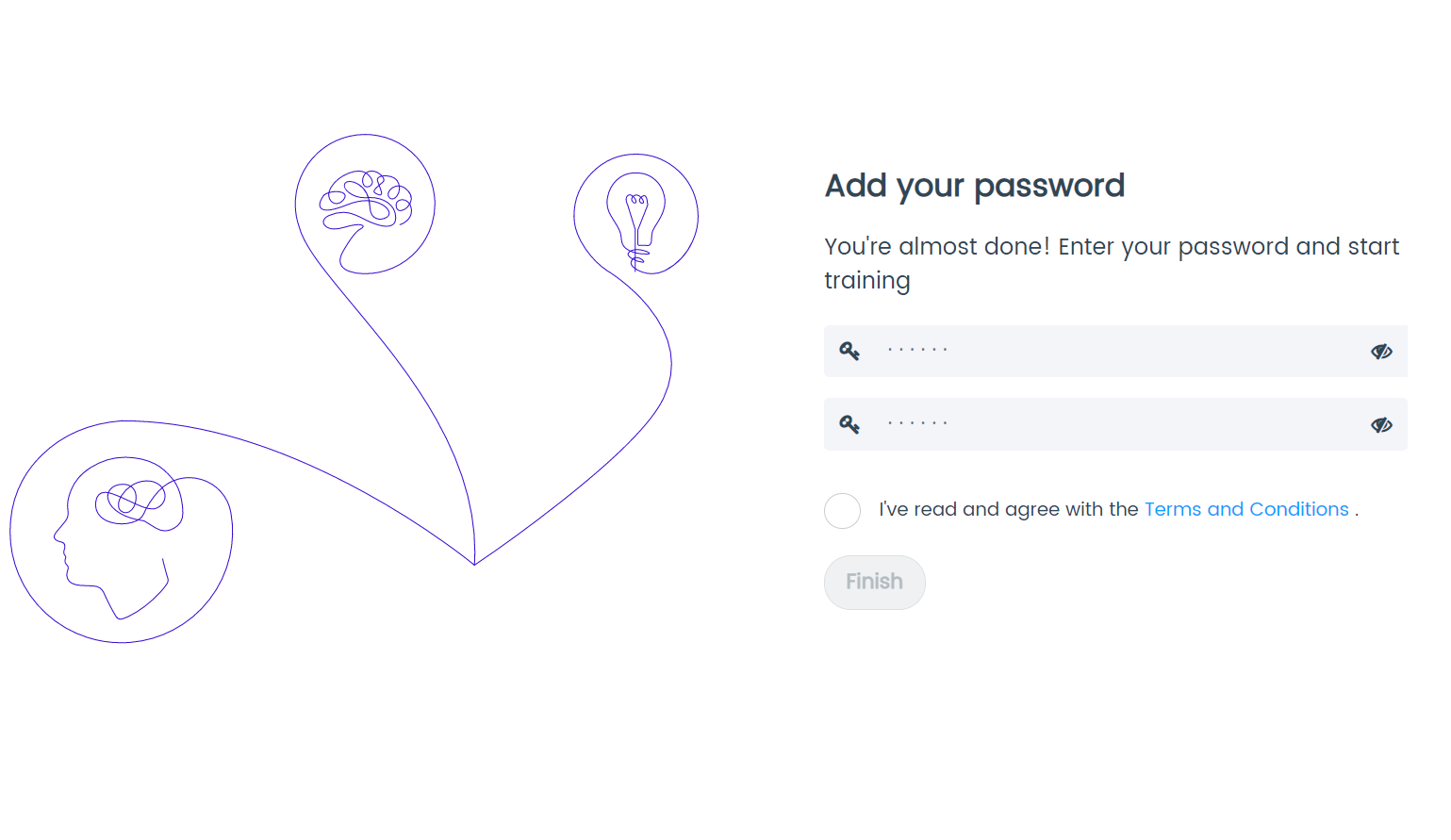
Note: If the "Create Account" and “Let’s get started" buttons do not open, copy and paste into your browser the link below the button
Note: Remember that this email is valid for 48 hours. If the button has expired, you will be able to create a new password by following the steps in the following article Create password
Did you find it helpful?
Yes
No
Send feedback Sorry we couldn't be helpful. Help us improve this article with your feedback.
 check ticket status
check ticket status